ECUTalk Pocket PC v1.13 [Outdated, use ECUTalk v1.2 Unified]With the only other Pocket PC based Consult software available at the hefty price tag of $600 and out of the reach of all but those loaded with cash, I decided to come up with the Pocket PC Edition of ECUTalk, with similar features available as are currently in the Standard Edition. If you find this software useful and are thankful there is something available for less than $600, I'd appreciate a donation of any amount (see below).
If you dont have a Paypal account or Credit Card and wish to donate, contact me for bank account details.

Required Files/Installation
ECUTalk Pocket PC Edition requires a Pocket PC that supports the .NET Compact Framework (nearly all Pocket PC 2000 and more recent). It also requires that you are able to hook up a serial device by some method, most often with a null modem adaptor and a serial sync cable, but you should determine this for your specific PDA. Unfortunately not all will be able to use serial devices. Also, this may be obvious to some, but you also require a serial consult interface. See Blazt or PLMS for serial consult interfaces.
Installation:
If you have Windows Mobile 2003 or Windows Mobile 5, which come with a version of the .NET Compact Framework in ROM, you may be able to skip steps 1 and 3 - you can return to these steps only if the application does not run (it may run faster with the version installed in ROM, so its worth a try).
1. Download the .NET Compact Framework 1.0 SP3 Redistributable
2. Connect your PDA to your PC with ActiveSync
3. Install the downloaded file - this will install the installer (im guessing this allows you to install it on multiple Pocket PC's) locally to your hard drive, and then installs it to the detected Pocket PC.
4. Download ECUTalk Pocket PC v1.11 Beta (see below)
5. Unzip the files to anywhere (eg Desktop). If you have the .NET Framework 1.1 on your PC you can actually run the Pocket PC app on your PC if you wish! (A few weird things may happen eg full screen gauges, but will generally work as it will on the PDA)
6. "Explore" from ActiveSync menu
7. Double click "My Pocket PC"
8. Double click on Program Files (alternatively, placing on storage card for logging is fine)
9. Create a new folder: ECUTalkPPC (or whatever you want)
10. Copy the contents of the ECUTalk download to this folder. ActiveSync will copy them across, showing the Copy and Convert dialog. Note that you can retrieve the ECU Talk log from this folder after enabling logging in the application
11. Right click on ECUTalkPPC.exe and create a shortcut
12. Cut this shortcut, and paste it where you desire within the \Windows\Start Menu\ or \Windows\Start Menu\Programs folders.
13. Installation done! Run ECUTalkPPC from the Start menu after hooking up your consult interface to your car, it will automatically connect once the car is running and the interface is connected (with v1.1 you need to click detect or enter port and click connect).
Download
ECUTalk Pocket PC v1.13 Beta - download in zip format (28.4 kB) or self-extracting zip format (92.0 kB).
Older Versions:
ECUTalk Pocket PC v1.13 Beta - download in zip format (28.4 kB) or self-extracting zip format (92.0 kB).
ECUTalk Pocket PC v1.11 Beta - download in zip format (28.3 kB) or self-extracting zip format (92.0 kB).
ECUTalk Pocket PC v1.1 Beta - download in zip format (28.5 kB) or self-extracting zip format (92.0 kB).
ECUTalk Pocket PC v1.0 Beta - download in zip format (28.2 kB) or self-extracting zip format (92.0 kB).
Features
v1.1 has the following features/changes:
- Starts a new log file in format ecutalkddmmyyyy.txt (or ecutalkddmmyyyy_x.txt if this exists) for each logging session
- Allows COM port to be manually specifically by typing it in the field rather than automatically determining ports (which caused some PPC to crash on weird COM ports)
- Automatic detection needs to be manually initiated (will probably add an option in future version to allow you to automatically connect on a given COM port
- Changed the name of some of the sensors and the logging format to match Nissan Datascan format (as there are some log viewing tools available that use that format).
v1.0 has the following features:
- Detect available COM ports (from COM1-COM9)
- Automatic connect to first COM port (allows 3s after failed connect to change this)
- Automatic ECU part number on connect (23710-xxxxx)
- Automatic read available sensors on connect
- Setup for auto select sensors and switch to full screen mode
- Setup also stores whether to log or not
- Read fault codes
- Clear fault codes
- View gauges (full screen, tap to return)
- Automatic adjustment of gauge size to maximise screen use
- Logging to file (watch file doesnt get too big and use up your memory)
- Bugs - see below
Known Issues
HP Jornada 568 (possibly any in 560 series) have an unfortunate issue, which thus far seems to be a problem with the PDA's serial comms implementation, which has not shown up on any other type of PDA thus far. The problem is when 6 or 7 bytes of sensor data are requested for gauges, the data read often pauses for a few seconds at a time. A work around is to not choose a number of gauges that equals 6 or 7 bytes. Sensors are either dual byte (CAS, AFM, AFM(RH), Inj Time, Inj Time(RH)) or single byte (all others). If the gauges you have selected add up to 6 or 7 bytes, then you may experience this problem. Eg, 6 x single byte sensors = 6 bytes. 3 dual byte sensors = 6 bytes. 2 dual byte sensors, 3 single byte = 7.
If you do have the above issue with any other type of PDA, and/or you have it with different byte counts, could you please email me and let me know, along with the model of PDA you are using
Also, more of an obvious issue is that more guages you show, the weirder they will start to look as they distort as they get smaller. A good number is 6 (although watch for the above issue).
Finally, if you have a car whose ECU supports a lot of sensors, then they might show up on top of the checkboxes/buttons down the bottom of the setup screen...hopefully this doesnt stop you from selecting the save/log checkboxes or the display button :o
Version History
08/09/2006 - v1.13 - Has rest of the changes (those specific to 300ZX/GTR) to log column headings to be consistent with other log viewing programs. Also dropped the beta from versioning, doesnt really make much difference what it's called!
04/09/2006 - v1.12 Beta - Has fixes for the Euros so their logs have decimal points rather than commas so the logs are able to be imported into Excel (or other log viewing programs).
04/09/2006 - v1.11 Beta - Made ports easier, just select the one you want from dropdown. No auto detection/connection (but it auto retries after you select it). Also removed register sensors as they are useless for gauges.
03/09/2006 - v1.1 Beta - Fixed logging resolution (now > 1 time per second), changed logging format (seperate file each time)
27/02/2006 - v1.0 Beta - Initial version
Screenshots
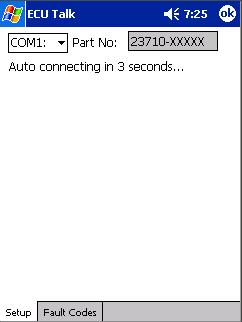
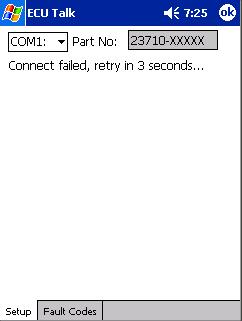
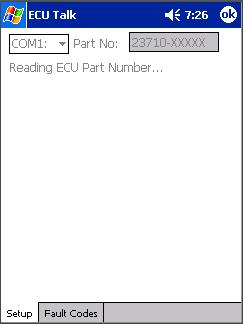
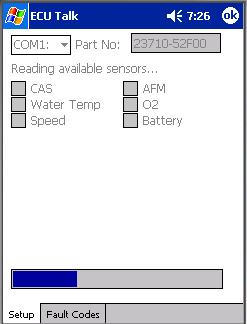
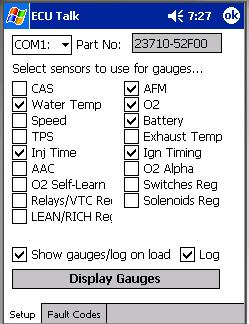
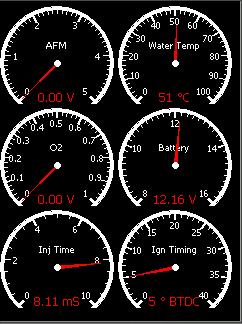
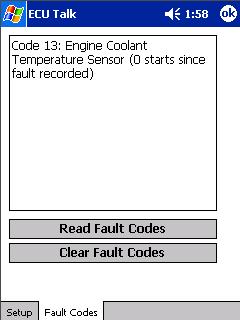
|